SPECIFICATIONS
Brand Name: OWLLON
Mobile Device Model: Android Smartphones
Model Number: Ipega PG-9211
Compatible Brand/Model: Mobile Device
Package: Yes
Interface Type: bluetooth
Type: Gamepads
Trigger Button Type: none
Compatible Platform: IOS
Origin: Mainland China
Certification: CE
Choice: yes
semi_Choice: yes


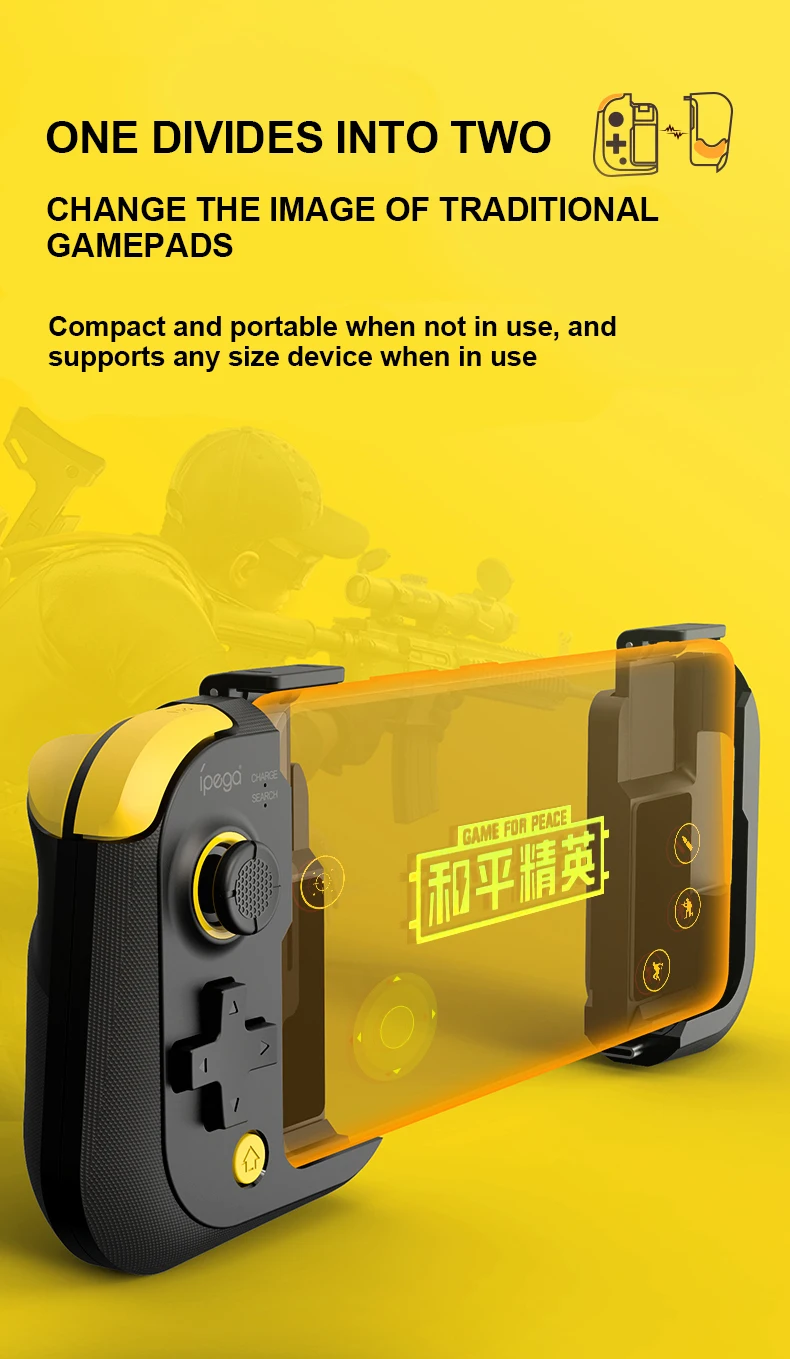

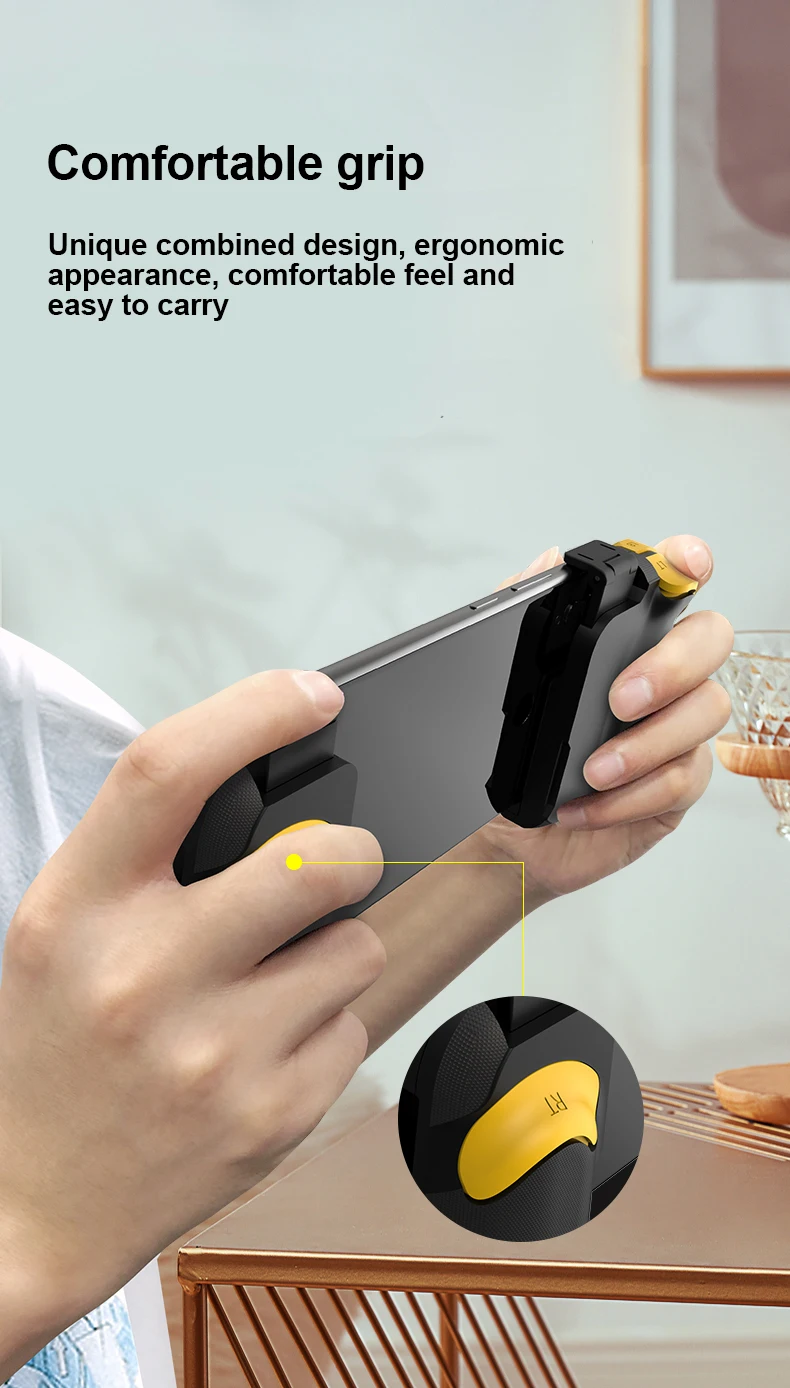
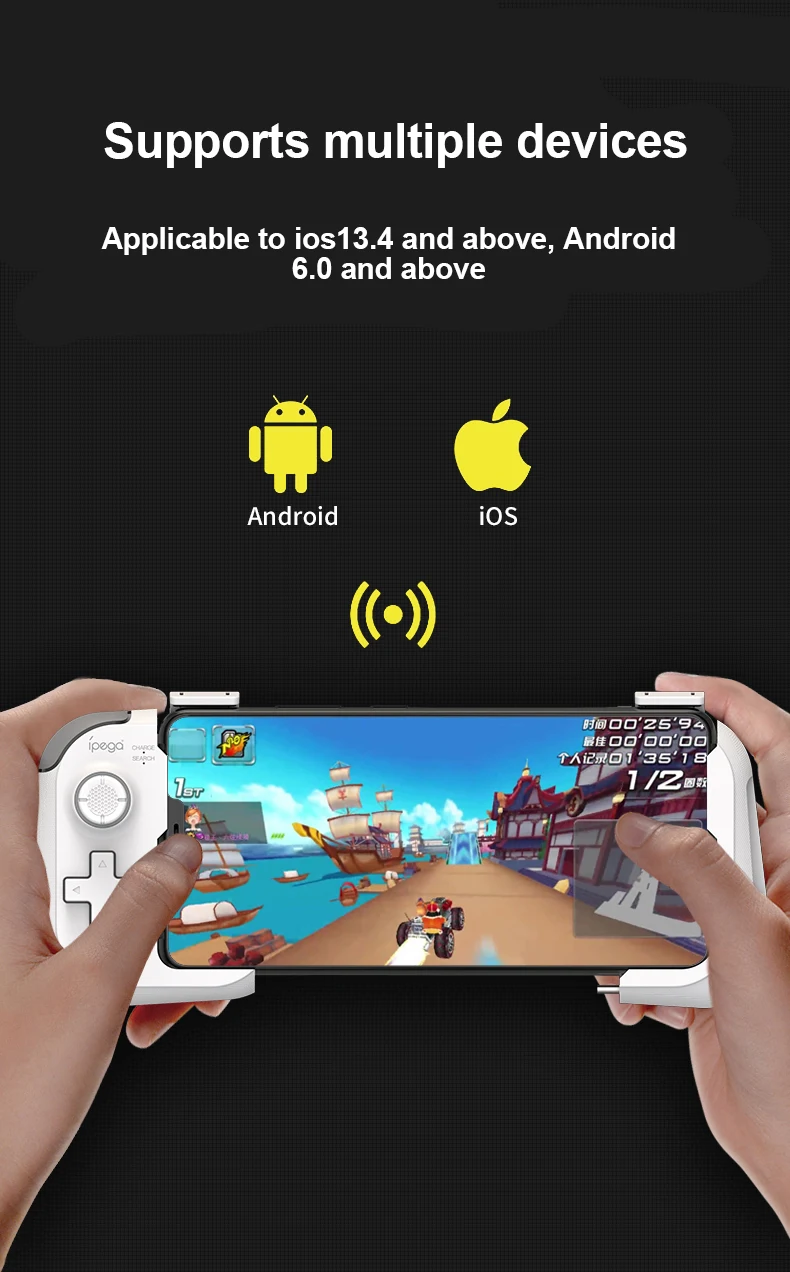


Function of buttons
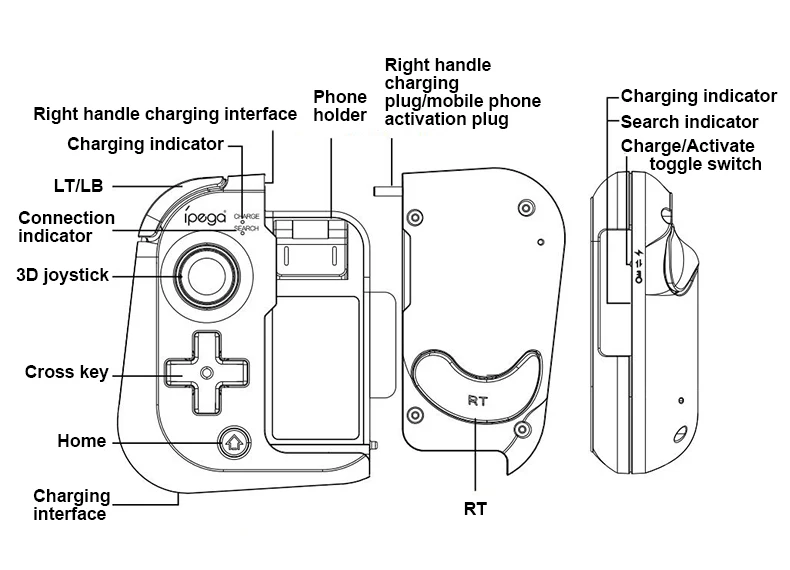
Connect to Android device
1. Before using this product, please go to the Android App Store Download and install the "ShootingPlus V3" software.
Connect the phone and the handle for the first time, press and hold the left handle cross key
"Up key" at the same time pull up the phone holder to start the pairing mode,
The connection indicator flashes quickly, entering the Bluetooth pairing connection state
2. Put the phone into the phone holder and clamp it, find and click "PG-9211" in the Bluetooth device list of the phone
Pairing connection, the connection indicator is always on after the connection is successful

3. Open the "ShootingPlus V3" APP, enter the APP interface, click OK in the pop-up prompt interface,
It will enter another interface and click "Activate Mode".

Flip the toggle switch on the side of the right handle to the active position! ! (As shown below) Insert the TYPE-C plug of the right handle into the TYPE-C port of the mobile phone.

4. After the activation is successful, pull up the mobile phone holder on the right handle, the connection indicator on the right handle flashes quickly, put the mobile phone into the mobile phone holder and
clamp
5. The right handle is automatically connected to the left handle, and the connection indicator is always on after the connection is successful
6. Open the "ShootingPlus V3" software, select the activation mode, the software comes with the default key configuration of popular games, players can click
To play the game icon, download the preset, then use the preset key position in the game, or click "ShootingPlus V3" in the game
The floating window is used to set the key position. For details, please refer to the "Android/IOS Direct Play Key Mapping Function" column of this manual.
Connect to iOS device
1. Before using this product, please go to the Android App Store Download and install the "ShootingPlus V3" software.
Connect the phone and the handle for the first time, press and hold the left handle cross key
"Up key" at the same time pull up the phone holder to start the pairing mode,
The connection indicator flashes quickly, entering the Bluetooth pairing connection state
2. Put the phone into the phone holder and clamp it, find and click "PG-9211" in the Bluetooth device list of the phone
Pairing connection, the connection indicator is always on after the connection is successful
3. Pull up the mobile phone holder on the right handle, the connection indicator light on the right handle flashes quickly, put the mobile phone into the mobile phone holder and clamp it
4. The right and left handles are automatically connected, and the connection indicator is always on after the connection is successful
5. Open the "ShootingPlus V3" software, the software comes with the default key configuration of popular games, players can click the icon of the game to be played,
Download the presets, and then use the preset keys in the game. For detailed settings, please refer to the "Android/IOS Direct Play Button Mapping Function" column of this manual.




















